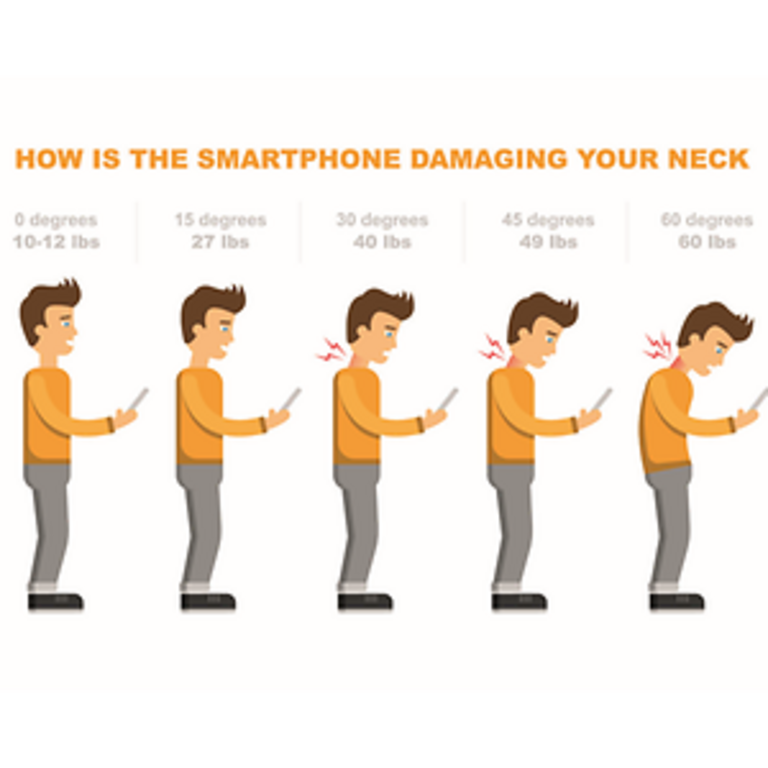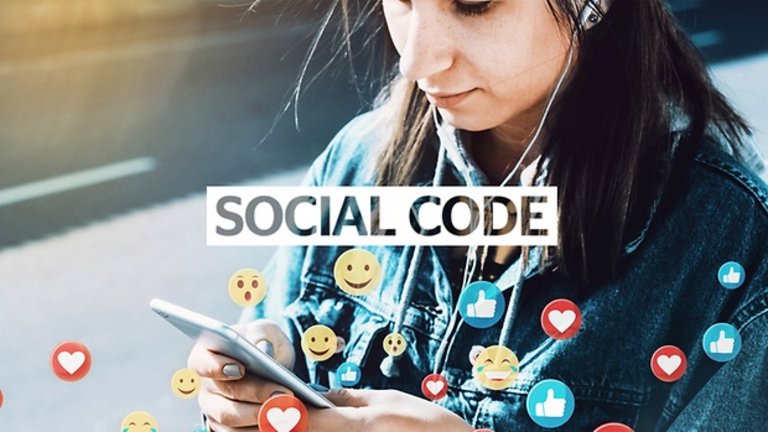The Health Side of Social Media
Our smartphones have become indispensable assets to everyday life. As the number of mobile devices grows on both sides – in the workplace and in our private lives, they enhance our flexibility and agility. They are also fun, especially when it comes to use of social media: We can stay in touch with friends and family to share stunning holiday pictures right away, we get the latest business news via professional networks and we do not miss events like concerts or conferences any longer. Internet users worldwide are spending more and more time on social media. This extensive or sometimes even addictive smartphone use implicates certain health risks we need to be aware of and which can include bothphysical as well ascognitive aspects.
Posting in the Right Posture
Physical complaints such as eye damage caused by the sensitivity of screen brightness and neck pain due to poor posture from smartphone use are quite harmful to health. For instance, the head of an adult weighs about six kilograms, if we stand upright, it is precisely this weight that bares down on our spine. However, even at an inclined angle of 15 degrees, the force on the spine doubles. If we bend our head forward by 60 degrees, it even increases to 27 kilograms - 4.5 times the actual head weight. The deeper the head sinks forward, the bigger the strain on it. Accordingly, it is recommended to keep the degree of diffraction of the head as low as possible.
Defining a Healthy Amount of Time for Social Media
Having your phone ready to hand turned into an overly important habit. Sometimes, we are not even thinking about our mobile but with the incoming messages and the accompanying notification sounds it tempts and distracts us from what we are doing in this moment.
This leads to loss of concentration and therefore to inefficiency and frustration. But the fear of missing out on latest news also puts a lot of pressure on us and somehow forces us to check what´s coming in. Losing control of these two aspects can increase the risk of mental illnesses such as depression.
So, the key is to try to stay in control of these mechanisms and to consume more consciously. One way could be to simply mute your phone. Or you hide incoming messages by adjusting the settings of your mobile and switching notifications off until you consciously decide to read them:
1. Open the Settings app
2. Tab on "Notifications"
3. Decide under "Show Previews" if you want to see the notification also on your locked screen
4. Decide per app to activate or deactivate the option "Allow Notifications"
- Open the Settings menu
- From there, choose the "Apps & Notifications" setting
- Select the "Notifications" option
- The top entry here likely shows that notifications are "On for all apps" - that's the default. Tap this to access the list of every app installed on your phone, along with each app's notification settings.
- Each app has its own individual notification options, so tap the app you want to control, and then toggle the "On" slider to the off position. That completely disables all notifications for this particular app.
Take Time to Relax
We get tempted to scroll senselessly and, above all, unconsciously through the various apps on our mobile phones, checking social media channels or even just the weather. Therefore, we should consciously allow ourselves some timeouts.
For this purpose, it is a good idea to regularly switch the mobile to flight mode in order to not to be tempted to check incoming messages all the time. Especially at night, it is extremely important to be undisturbed for a good sleep. So therefore, define yourself a regular time-off every day.
Additionally, we should try to sort apps and limit ourselves to those channels we really enjoy and want to use regularly.
Try to Stay Focused
Another phenomenon is that we cannot ignore a red number on an app. Due to curiosity, people feel the need to check what is behind this.
But here is a simple way to hide these numbers:
- Open the Settings app.
- Select the "Messages" section, you can recognize it by the red icon with thw white dot in the upper right corner.
- Scroll down and select the app you want to disable the badge notifications for.
- Swipe "Badge App Icon" to Off.
- Repeat to disable for other apps.
- Click the general settings app on the Android smartphone.
- Open the "Notifications" section.
- At the top, set the App Icon Indicator to Off.
- If you press the entry "App Symbol Indicator", you can also select the red symbol to appear above the app icon, but not a number.
Reflect your Time spent in Social Media
Our Corporate Health Team recommends keeping balance between time for internet usage and time for other leisure activities.
A healthy balance means that the time you spend actively offline is at least equivalent to the time you spend online. But we usually are not aware of how often and how long we spend time on social media.
But you can easily check this on your smartphone:
- Open the Settings apps or swipe left from your Home Screen
- Open the Screen Time section
- Read the information in the Screen Time section and tap continue.
- At the next section which asks if this iPhone or iPad is for yourself or your child, tap the option for This is My iPhone.
- Screen Time will now monitor how much time you spend with individual apps, features, and settings on your phone, starting with the Settings app.
- Swipe down the screen. Tap the link to Use Screen Time Passcode if you want to secure your Screen Time settings and finagle more time with an app if the set amount of time expires. Type and retype a passcode.
- Now you have the chance to turn on some settings like "Set Downtime", "Allow Certain Apps"
- From now on you can always check your screen time by apps in this section.
1. Open the Settings app
2. Open the Digital Wellbeing section
3. Now you can see how much time you spend on every application
4. In this section you also can control the useful life of every application
5. The "Do not disturb" button can be used to switch off all notifications